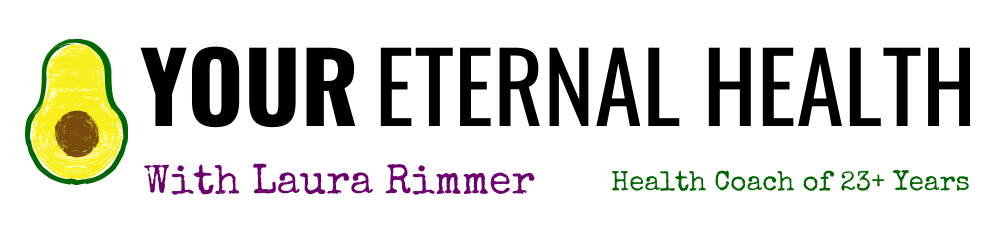Thank you for subscribing to Your Eternal Health! (If you haven’t yet, you can subscribe here!)
Many e-mail and Internet companies are now using programs to block unwanted e-mail called spam. Sometimes, however, these programs block e-mail you want to receive.
If you do not see an email from Laura Rimmer or Your Eternal Health in your Inbox, due to the overzealous filtering our email may have mistakenly been sent to your spam folder.
Please open your spam folder look for it there, open it and mark it as ‘not spam’.
Here are simple instructions on how to ensure that my e-mails get delivered straight to your inbox.
You’ll see details below for your provider or email client and how to ‘whitelist’ laura[at]youreternalhealth[dot]com, from: Laura Rimmer.
(A whitelist is a list of e-mail addresses or domain names, added to your address book, that tells your ISP to allow our messages to be received.)
GMail (web and mobile)
Getting our emails to appear in the ‘Primary’ tab (instead of ‘Promotions’) takes two-steps. Drag-and-drop the email message from beneath the tab it’s currently filed under, to the ‘Primary’ tab:

Apple Mail (computer and mobile)
To add me to your address book on Apple Mail select the From, or Reply-to on the email message, and choose to ‘Add to Contacts’, or ‘Add to VIPs’. Selecting ‘Add to VIPs’ adds us to a special VIP inbox on your iPhone.
Outlook
An alert at the header of the message, ‘Click here to download pictures…’ should display. Click this and select, ‘Add Sender to Safe Senders list’.
Outlook.com
If you see: ‘Parts of this message have been blocked for your safety.’ Beneath this, click the link with, ‘I trust laura@youreternalhealth.com. Always show content’.
Yahoo
A ‘+’ symbol should display next to From: and the sender’s name. Select this and an ‘Add to contacts’ pop-up should appear. Select ‘Save’.
Android (Default mail)
Touch the picture of the sender that displays before the message. Touch ‘Add to Contacts’.
Windows Live
An alert in the preview pane with, ‘Some images in this message are not shown.’ will display. Select the link, ‘Add to Safe Senders list’.
AOL
Select the sender’s From name under the email’s subject line and select ‘Add Contact’ from the drop-down menu.